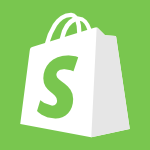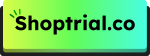Want to connect Shopify to Instagram? This guide has got you covered!
Instagram isn’t just for scrolling through photos and videos; businesses are using it to sell and promote products to a wide audience. By linking your Shopify store to Instagram, you can showcase your products to millions of users and turn them into loyal customers.
In this guide, I’ll walk you through easy steps to connect Shopify with Instagram and share some helpful tips to boost sales and engagement on both platforms.
Why Connect Your Instagram Account to Your Shopify Store?
Here are some reasons you should connect your Instagram to your Shopify website:
- Huge Global Reach: According to the latest Instagram Statistics, there are over 2.4 billion monthly users are active on Instagram and its popularity is growing day by day. With eCommerce platforms collaborating with social media, businesses need to use these platforms to find more audiences.
- Improved Shopping Experience: By integrating Shopify into Instagram, you can provide a seamless shopping experience to your audience. Shoppers can easily view your catalog, buy products, and complete payments on the Instagram app.
- Enhanced Visibility: With the power of Instagram and Shopify SEO strategies, you can increase your store’s visibility to a much wider audience. Since it is a visual-based platform, businesses can easily showcase their products and brands without spending a fortune.
- Target Advertising: Instagram Ads help businesses reach relevant audiences quickly. To increase conversions, you can set up targeted ads based on user interests, demographics, and behaviors.
Requirements To Connect Shopify To Instagram
Before connecting your Shopify store to your Instagram account, ensure to meet certain criteria. Here are some of the core requirements for 2025:
- An Active Shopify Store: You must create a Shopify store and list products you want to sell or promote. If you don’t have one, you can start with the Shopify free trial.
- Instagram Business Account: You can create a new Instagram Business account. If you have a regular Instagram account, you can convert it into a business account from the settings.
- A Facebook Page: To integrate Instagram with Shopify, you will also need to have a Facebook Business page connected to your Instagram account.
- Approved Products: The products you are going to sell on Instagram with Shopify must comply with Facebook Commerce Policies.
- Location Requirements: Selling on Instagram is not available for every country. You can check the eligible countries on the Instagram Help Centre.
How To Connect Shopify To Instagram?
Connecting Shopify to Instagram can be tricky, but following the following steps will make it easy.
Step 1. Create A Shopify Store
The first step in this process is setting up your Shopify store. Beginners can start with the Shopify Starter plan, which is available for free for 30 days at $1.
Step 2. Install The Facebook Channel
Once you have set up your Shopify store, you can add products and sales channels/apps. Open Apps and Sales Channels from Settings to connect Instagram to your store. Then, open the Shopify App Store.
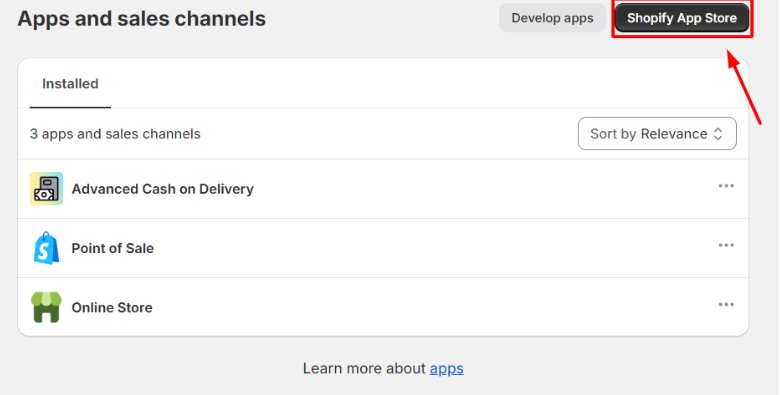
Here, search for Facebook on the Shopify App Store and Select the “Facebook & Instagram” app from the search results. The app includes online shopping capabilities for both Facebook and Instagram.
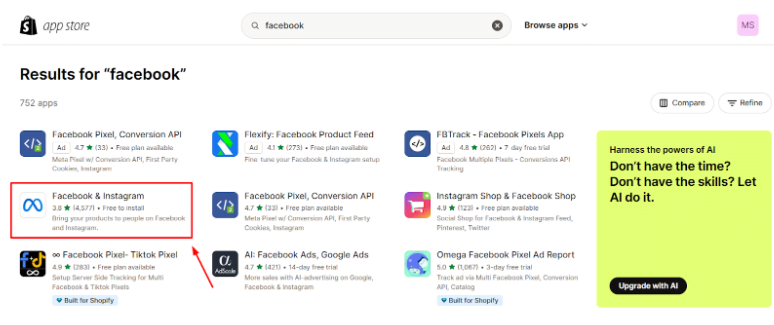
Click on Install and add the app to your store.
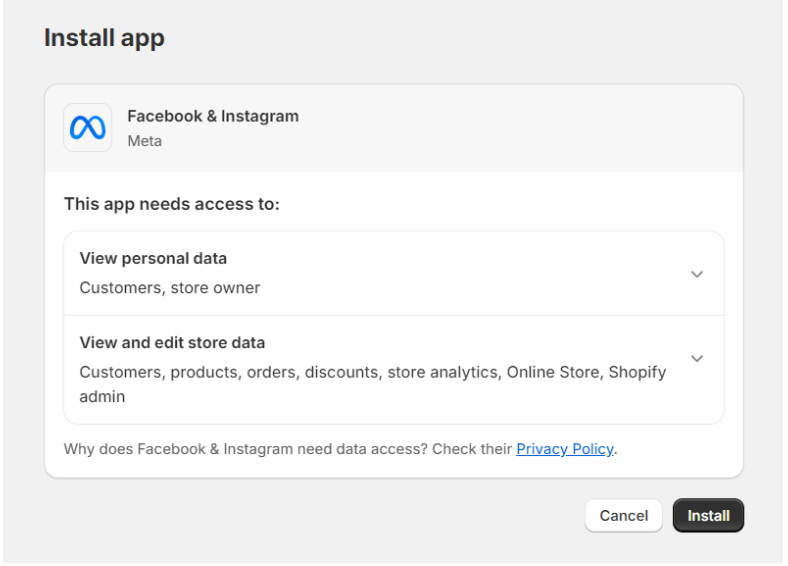
Finally, click “Get Started” and follow the given prompts on the screen to connect your Facebook account to the store.
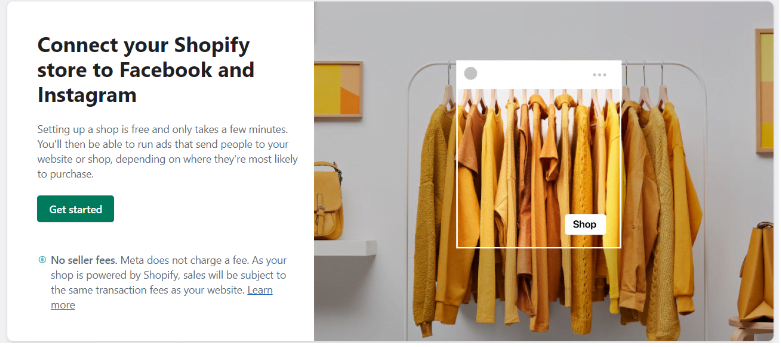
Step 3. Enable Instagram Shopping
Once your Facebook account is connected, you can start setting up your Instagram Shopping.
To enable Instagram Shopping, open your Instagram profile (connected to the Facebook account) and go to Settings > Business > Shopping.
Sometimes, users may not see the Shopping option on their Instagram Business account. Your account may be still under review for the Instagram Shopping feature.
Step 4. Tag Shopify Products On Instagram
After enabling Instagram Shopping, you will be able to tag your Shopify products on stories and posts. Let’s see how you can do it.
- Prepare a new photo or video post to upload on Instagram
- Click “Tag Products” and choose the product you want to promote
- Drag the product tag to the relevant spot in your video or photo
- Once tagging is done, share the post
How To Add Instagram Feeds To Shopify Pages?
Now that you have connected the Shopify store to Instagram, why not show your Instagram feeds on the landing pages to attract more customers?
There are many ways to show Instagram feeds on your Shopify website, but one of the best ways to highlight feeds is by using Shopify-certified apps like Shogun, Instafeed, and GemPages. Here is a quick guide you can follow to add Insta feeds to your store pages:
- Add Instagram feed app to your Shopify store
- Connect your Instagram account to the app and give authorization
- Select a feed and drag it to the page builder dashboard
- Customize the feed by adding the number of columns and posts
- Choose thumbnails and place the feed in desired locations, such as the inspiration page, product catalog, or featured product pages.
Tips To Increase Sales After Connecting Shopify To Instagram
Here are some proven tips you can use to boost your sales after a successful Shopify integration into Instagram.
- High-Quality Visuals: Use high-quality photography and engaging videos to showcase your products. Clear and concise product descriptions and hashtags also provide relevancy to your brand and products.
- Optimize Your Business Profile: After switching to Instagram Business, make sure to optimize your profile with your niche. Add product posts, a clear profile picture, and a bio that describes your brand and Shopify store.
- Use Shopify Buy Button: This feature allows businesses to sell products on Instagram directly from their Shopify store. You can also use the Buy Button option to create shoppable posts on Instagram.
- Monitor Your Performance: Monitoring your sales performance is critical for Shopify store owners using Instagram Shopping. They need to know what’s working for their store and what’s not. Use the split testing feature to create the best funnel for your Shopify-related Instagram posts.
Conclusion: Boost Your Sales With Shopify Instagram Integration!
Connecting Shopify to your Instagram Business account is a smart strategy for taking your eCommerce business to the next level. This tactic allows you to build a great customer base, boost sales, and showcase authenticity without spending too much money.
The guide mentioned above will help you get started with Shopify Instagram integration with ease. You can also add Instagram feeds to your Shopify website to build trust among your visitors.
Also, check the guidelines and location requirements before setting up your store on Instagram.
FAQs
Connecting your Shopify store to Instagram lets you reach a larger audience, enhance the shopping experience, and boost visibility and sales.
You need an active Shopify store, an Instagram Business account, a Facebook Business page, and approved products that comply with Facebook Commerce Policies.
After connecting your Facebook account to Shopify, go to Instagram Settings > Business > Shopping to enable Instagram Shopping.
Yes, using Shopify apps like Shogun or Instafeed, you can display Instagram feeds on your store pages to attract more customers.
Use high-quality visuals, optimize your Instagram profile, utilize the Shopify Buy Button, and monitor your performance for better engagement.